Configuring Word templates for Small Parts
Applies to JungleDocs for Office 365.
For a similar tutorial for JungleDocs for SharePoint 2010-2019, click here.
In this tutorial for JungleDocs for Office 365, you will learn how to configure Word templates to be used with Small Parts.
Configure
your Word template for Small Parts
Note
Before you proceed, make sure you have created a Small Parts library.
Small Parts are inserted in the document template by adding content controls.
1. Open the document template you want to add Small Parts to. Do this via a specific rule, or create a new document template. 
2. Locate the specific point in your document where you want your Small Part to be inserted and add a Rich Text Content Control.

3. Select your content control and click on Properties.
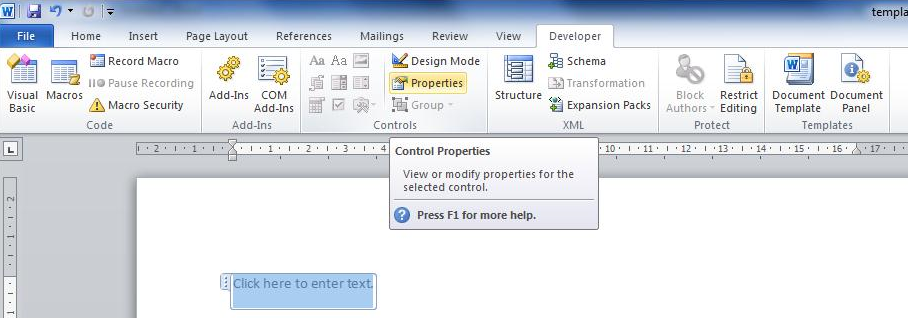
4. Now you can add a link from the content control to your Small Parts library. If you want to link to company information in your Small Parts library, you would enter Small Part: Company in the tag field.

5. Once you have added all content controls to your document template you can save it and add it to your JungleDocs rule.
6. Make sure to assign the Small Parts library to your rule.

7. When you next run your JungleDocs for Office 365 rule it will show the Small Parts as checkboxes. When you check them this will add the Small Parts to your document. 