Inserting content controls in a template
Applies to JungleDocs for Office 365.
For a similar tutorial for JungleDocs for SharePoint 2010-2019, click here.
Content controls can be a great way to automate your document creation. In JungleDocs you will find that Sample Documents will already include content controls so that you can start automating your documents with ease. It is also possible to manually add your own content controls to a document template. In this tutorial, you will learn how to do this.
To add a content control to a template
1. Open your Word template (.docx format).
2. Turn on the Developer tab in Word: click File > Options > Customize Ribbon, then check the Developer box and click OK.
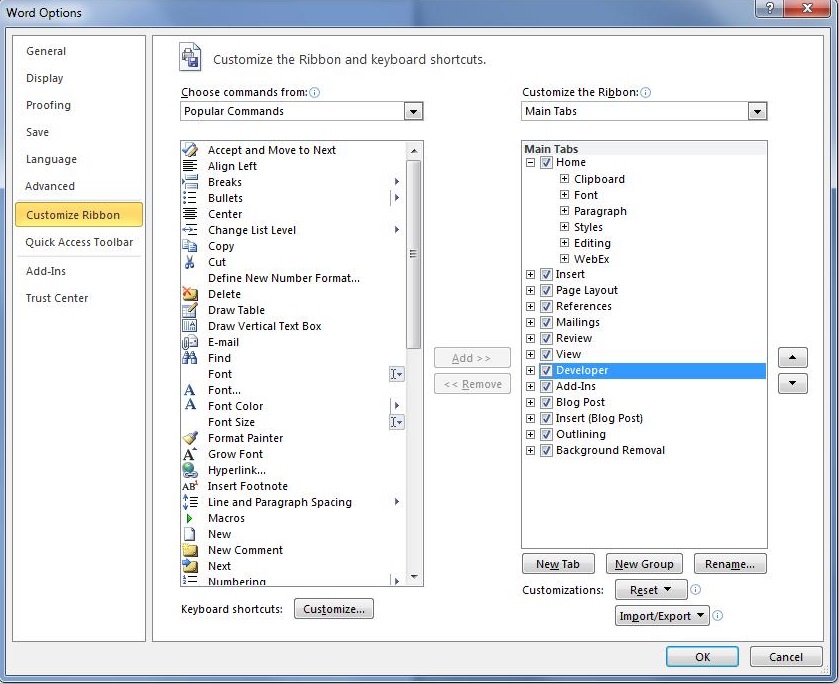
3. Select one of the three types of content controls to be inserted into the template.

- Plain Text Content Control is limited to content that cannot contain any formatting. In other words: only plain text. However, you can change the formatting by making changes to the surrounding formatting.
- Rich Text Content Control can contain custom formatted text or other items, such as tables, pictures, or other content controls.
- Picture Content Control can fill the content control with a single picture.
Note: Microsoft Office 2010 has a 64 character limit for the tag field. If your tag contains more than 64 characters, use MS Word 2013 for template configuration, as it does not have this limitation.
4. Click Properties to open content control properties.

5. Enter the Tag field value. It can a SharePoint column name, a formula or a function. For example, you can enter BaseName to fill the name of this document without extension.
Note: we recommend to enter the same value in the Title field, too. This way, you will be able to see the Tag field value without opening content control properties.
6. Save the document template.
7. Open JungleDocs and run a rule that uses this template to create a new document. In the example, we've entered the Name field value: DOC-001.

Here's the resulting document, with the content control processed already.
